Recently we posted a simple script to toggle "Hide extensions for known file types" option in Windows: Create Simple Script to Show / Hide File Extensions in Windows XP, Vista and 7
And now we'll tell you how to add an option "Show / Hide File Extensions" in Desktop and Explorer context menu (menu which appears when you right-click) to make the task faster and easier.
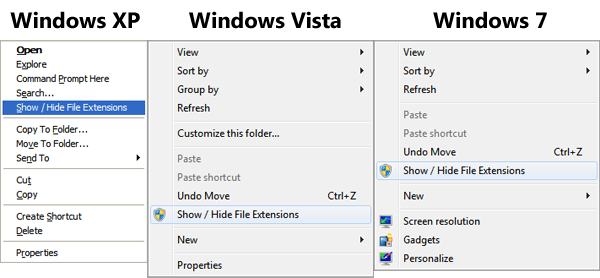
In Windows XP, you'll need to right-click on a folder to get the option. In Windows Vista and 7, you can right-click on an empty area in Explorer or Desktop to get the option.
HOW-TO:
Simply download following ZIP file, extract it and run the "Install.exe" file present in the "Windows XP" or "Windows Vista and 7" folders depending upon which Windows are you using.
If you like this, you might also like other similar articles posted in following section: Windows 7, Windows Vista, Windows XP.
Also check out the most popular articles of our website: Popular Articles.
And now we'll tell you how to add an option "Show / Hide File Extensions" in Desktop and Explorer context menu (menu which appears when you right-click) to make the task faster and easier.
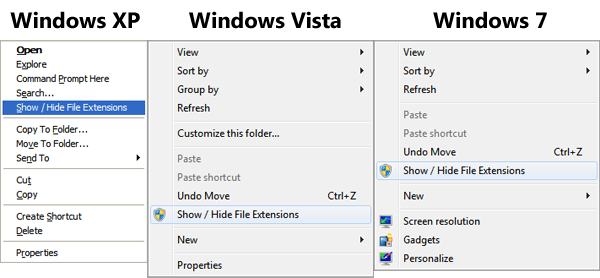
In Windows XP, you'll need to right-click on a folder to get the option. In Windows Vista and 7, you can right-click on an empty area in Explorer or Desktop to get the option.
HOW-TO:
Simply download following ZIP file, extract it and run the "Install.exe" file present in the "Windows XP" or "Windows Vista and 7" folders depending upon which Windows are you using.
Download LinkIt'll automatically install the required files and will ask you to add the option into Windows Registry, accept the confirmation by clicking on "Yes" button and then OK.
If you like this, you might also like other similar articles posted in following section: Windows 7, Windows Vista, Windows XP.
Also check out the most popular articles of our website: Popular Articles.

 300Ribu Dapat Website
300Ribu Dapat Website

0 komentar:
Posting Komentar