This is my experience when I replaced my old Gutsy with Intrepid.
When I use Linux, I always divide my hard disc into 3 partitions, System, Swap and /Home. It’s a good idea because next time you want to replace your OS, you will not lost all your /Home data.
For your Virtual Box, you will still have most all of your old configuration and the image file. When I did this upgrade, I still have my old virtual box setup and my OS image inside it.
I said not all because the ‘saved state‘ you can’t get it back. You have to press the ‘Discard‘ before you can use it. But it’s ok, only take few seconds for an OS to reboot.
Below are the steps.
First, go the virtual box website and download the program.
First, go the virtual box website and download the program.
Open your Linux Terminal (Applications > Accessories > Terminal) and type ‘sudo dpkg -i virtualbox-3.0_3.0.6-52128_Ubuntu_intrepid_i386.deb‘ to start the installation.


This error occur because I still don’t have the ‘vboxusers’ in Intrepid group. Just add it (System > Administration > User and Groups).
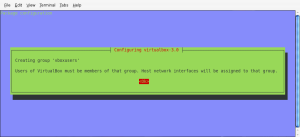
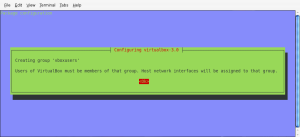
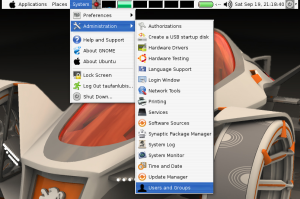
Without a suitable kernel module you will not be able to start the Virtual Box, so just press ‘yes’ to start the compilation.
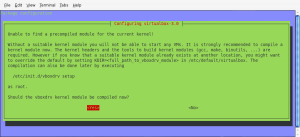
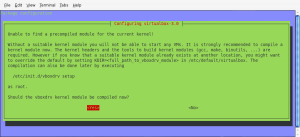
Compilation process is complete and installation process is done.
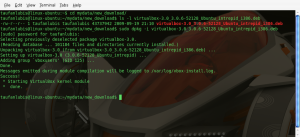
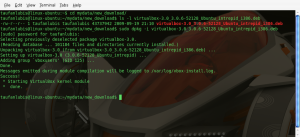
This message occur because I still have my old Virtual Box, OS Image and configuration in my /home directory.


Evaluation License.
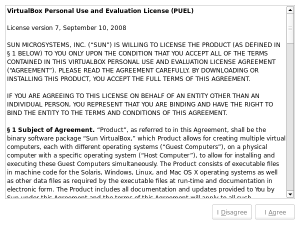
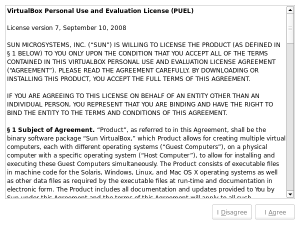
Scroll down then click ‘I Agree’ button to continue the installation process.
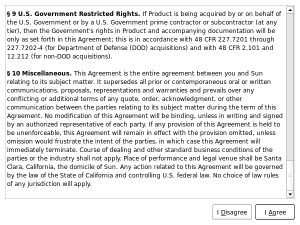
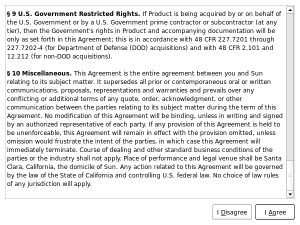
Registration Form for Virtual Box.
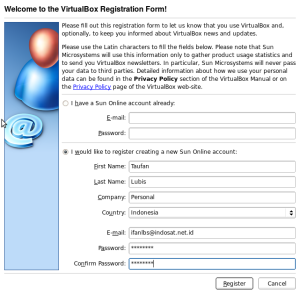
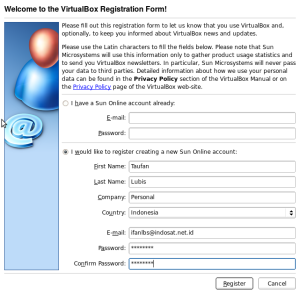
If your registration is succeed you will the message like below:
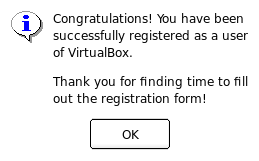
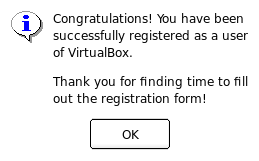
Sometimes, the connection is drop and you will have this message.
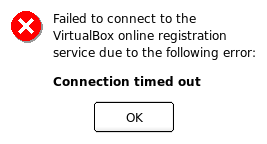
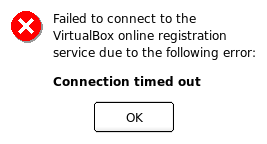
Now you can run the Virtual box (Application > System Tools > Sun Virtual Box).
As you see, I have my old OS image with its configuration.I press ‘Start’ button to test.

As you see, I have my old OS image with its configuration.I press ‘Start’ button to test.

The splash screen.
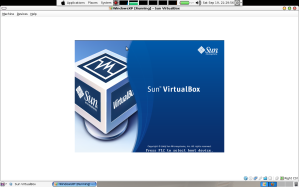
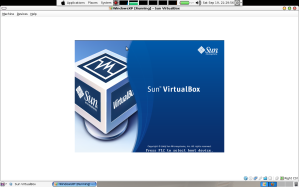
Booting process.
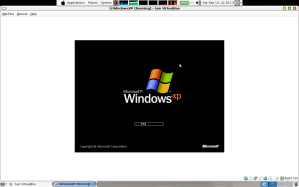
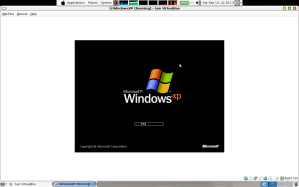
Done. I have my other OS running on the Virtual Box. The Internet connection is also run.


 300Ribu Dapat Website
300Ribu Dapat Website

0 komentar:
Posting Komentar